A Step-by-Step Guide to Downloading, Installing, and Renewing Tally ERP 9 and TallyPrime 4.1
Tally.ERP 9 is the older version of Tally. This software is compatible with various applications such as inventory, finance, payroll, sales, and purchasing. This is suitable for small and medium-sized businesses to manage their finances. It also stores all the business transactions for each account in detail. Now, let’s see how to install Tally.ERP 9 software.
Tally.ERP 9 was a popular financial accounting software. But, after the arrival of TallyPrime, ERP 9 Tally is not available for download. You can download the latest version of Tally to get the latest features.
To start using the features, you need to download the latest version of Tally by downloading the setup file, installing TallyPrime or TallyPrime Edit Log, and then proceeding to activate it. In this blog, we cover how to download, install, and renew TallyPrime.
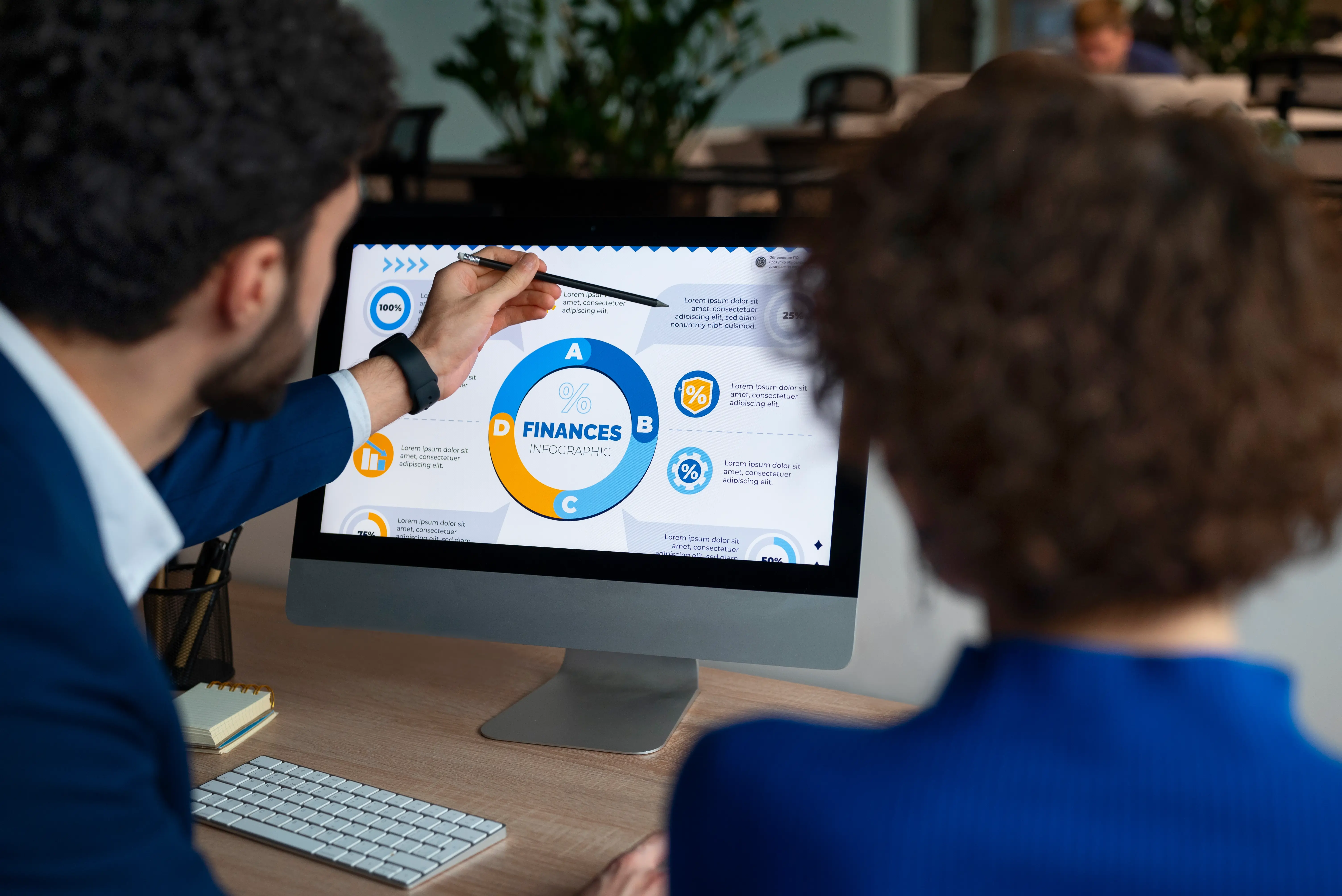
How can we download TallyPrime 4.1?
1. To download the latest version of Tally, first you need to go to the Tally Solutions-UAE website.
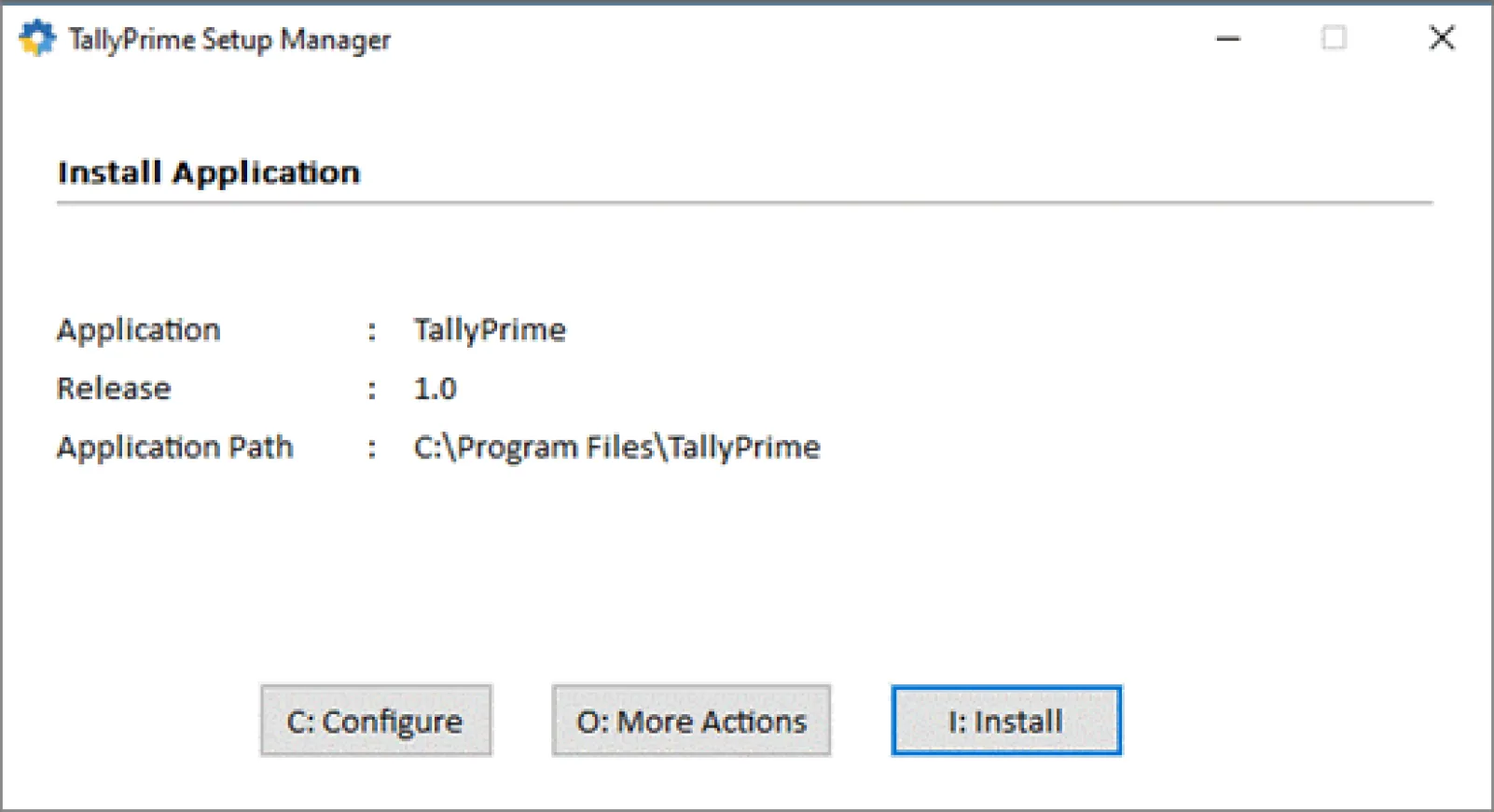
2. Then click on the download menu.
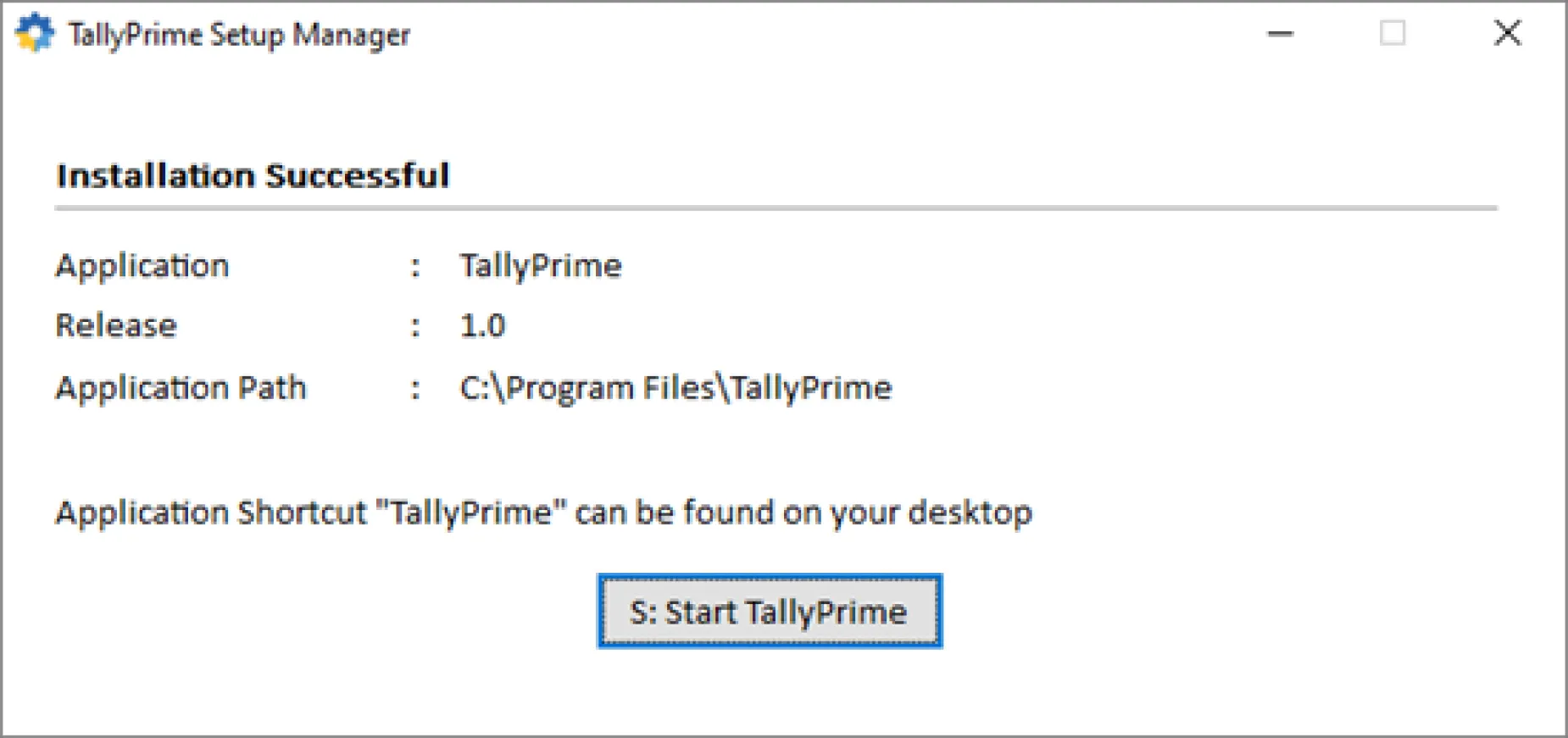
3. Then click on the download button for TallyPrime 4.1 to download the setup file for TallyPrime 4.1 or the TallyPrime edit log.
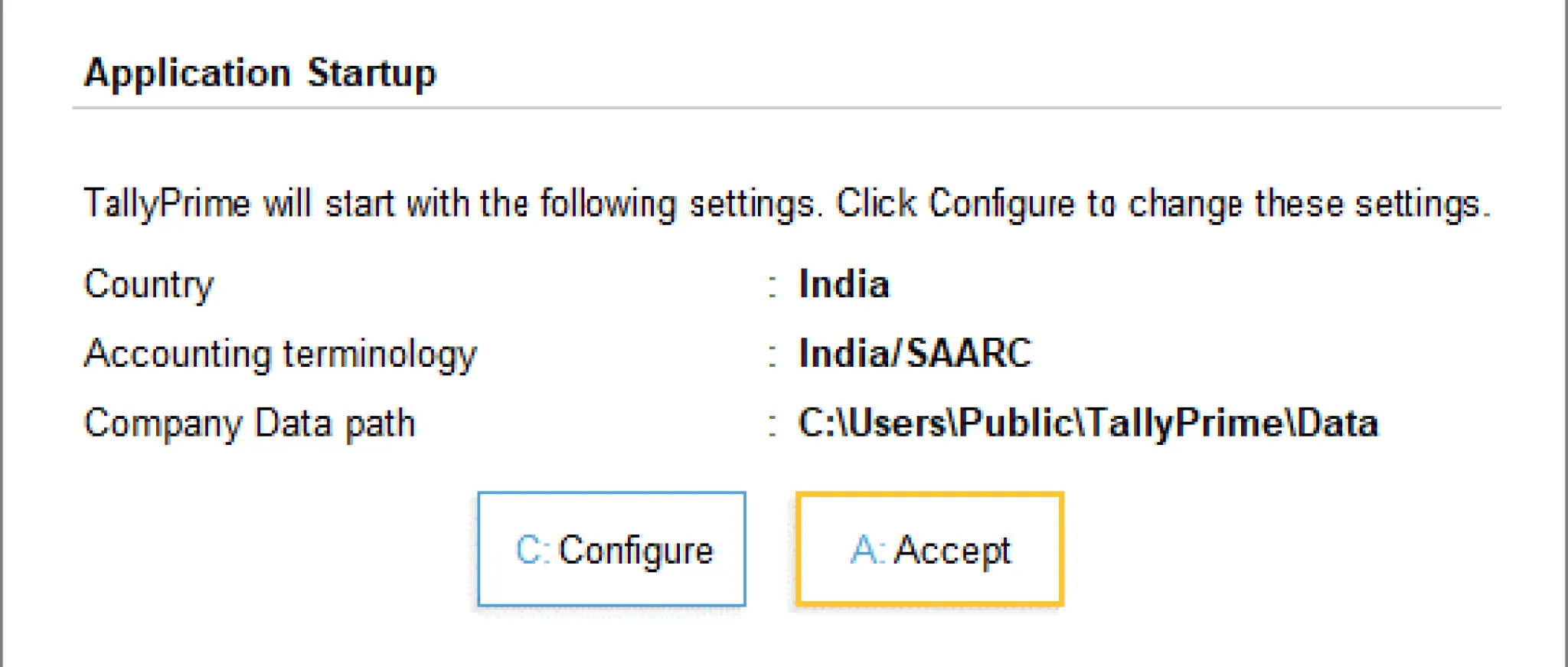
You can copy and paste anywhere if needed.
The steps to install TallyPrime 4.1
1.First, you should double-click on the downloaded setup.exe file to initiate the installation process.
2.Then click Install now
If you want to configure the path,
1.Click configure
2.Double click the path
3.Change the path
Then click Start TallyPrime to launch TallyPrime 4.1.
During the installation, you will get an activation message for your TallyPrime license. If you're a new user, you'll need to purchase a license. If you're renewing an existing license, ensure you have the necessary details handy to complete the activation process.
Don't miss this opportunity to experience the next level of accounting software. Start your free trial today:
TAKE A FREE TRIALHow to download and install TallyPrime 4.1 Edit Log?
The TallyPrime and TallyPrime Edit Log are the same, but the Edit Log release has the feature of editing the log enabled by default, which you can't disable. The regular TallyPrime has the option to enable or disable the edit log based on the needs of the business.
The downloading process of TallyPrime 4.1 Edit Log is similar to the download of TallyPrime.
1.First, download the setup file for the TallyPrime 4.1 Edit Log by opening the Tally Solutions-UAE website.
2.Click to download.
Install TallyPrime Edit Log
There are 3 scenarios for installing TallyPrime 4.1 Edit Log,
Case 1: If you are a new user
1.Double click on the downloaded setup.exe file. That is downloaded from Tally Solutions-UAE website.
2.Then click Install Now
You can identify the edit log by seeing the EL text on it.
Case 2: If you already have one TallyPrime application in your system,
1.Double click on the setup.exe file
2.Click the “more actions” button in the showing dialogue box.
3.Then you can see how to install a new application. Install this rather than update the existing application. This will allow you to use both products at once, if needed.
Case 3: You have TallyPrime Release 2.1 and want to upgrade to TallyPrime Edit Log
1.Double click on the setup.exe file
2.Click update
3.Confirm the update
Then click to start TallyPrime 4.1 Edit Log
You can configure the path by clicking the path as per your requirements.

Renew TallyPrime
If you are currently using Tally ERP 9 or an older version of TallyPrime and want to update to TallyPrime 4.1 or TallyPrime Edit Log.
The update or renewal of the TallyPrime is different for different scenarios; they are,
a. If you wish to update to the most recent TallyPrime version and are currently using Tally ERP 9 software.
b. If you are using a Tally ERP 9 application and want to update to the latest version of TallyPrime 4.1 Edit Log.
c. TallyPrime release, you will need to update the application to the latest release of TallyPrime to use the new facilities.
d. If you are using the TallyPrime release and want to update the TallyPrime 4.1 Edit Log your business has to comply with Audit Trail requirements..
For renewing
1. Double click the setup.exe file, that was downloaded from Tally Solutions-UAE.
2. Select the one to be updated and press enter.
3. Then click Update on the screen that appears.
The configure method is the same for all four scenarios. If you want to configure, click the configure button, and then click update.
By following these steps, you can easily download, install, and renew your TallyPrime software, ensuring uninterrupted access to its powerful features for efficient financial management. Whether you're a small business owner or a seasoned accountant, TallyPrime remains a reliable companion in navigating the challenges of modern-day accounting.
FAQ
1Can Tally ERP 9 handle multi-currency transactions?
Yes, Tally ERP 9 supports multi-currency transactions, allowing businesses to conduct transactions in different currencies and manage foreign exchange gains and losses effectively.
2 How to download TallyPrime software for free?
If you want to try the software before you purchase it or need to know how to use it, then you can use the Educational Version for free. Once you download the accounting software, run the setup.exe file and select 'Educational mode' from the TallyPrime start-up screen.
3Is TallyPrime compatible with Mac OS?
No, currently, TallyPrime is not supported on Mac operating system.
4 Is TallyPrime 3.0 secure?How can I know my Tally renewal date?
You can find your Tally renewal date by opening the software and navigating to the 'Help' or 'About' section. Press F1 (Help) > Settings > License > Manage License, or click the upper left corner of the screen below the TallyPrime symbol, to access the Manage License screen and verify the validity.

